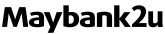An update on MAE app's interface and features.
Klik di sini untuk Bahasa Melayu.
Dear valued customers,
We are pleased to inform you that the MAE app is now refreshed with a new look and improved features to enhance your banking experience. Your MAE app now provides a faster view of your account details with easier access to your banking options through the 8 ‘Quick Actions’ buttons.
Starting 28 May 2023, Android and Huawei users can enjoy an enhanced experience on the MAE app. As for iOS users, the updated version with improved features will be available to you starting 30 May 2023.
Please update your MAE app to the latest version to enjoy these features.
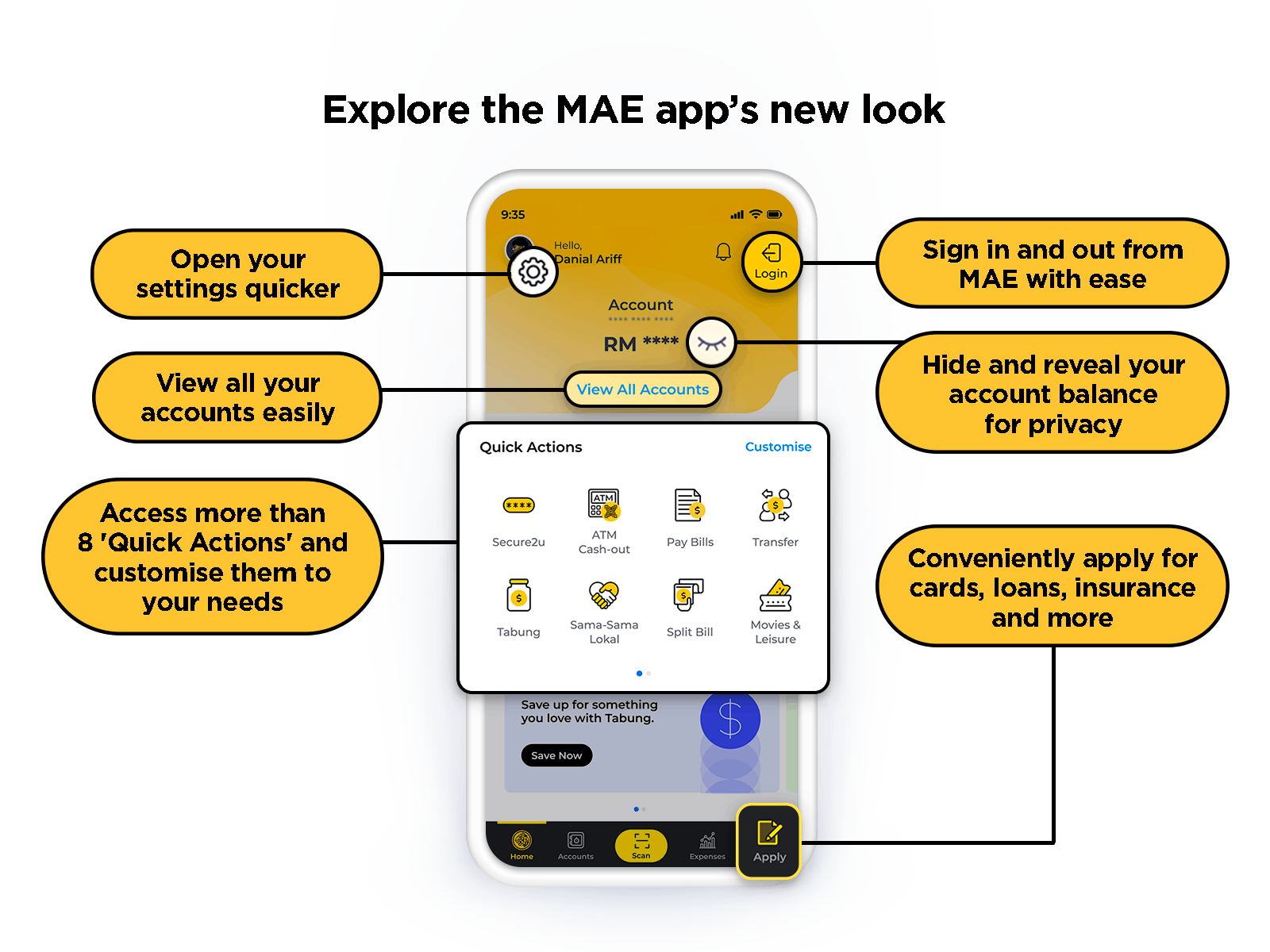
FAQ
- Will my accounts be impacted by the MAE app’s new look?
The changes in the look of the MAE app are to provide a better user experience on the mobile app. All your accounts remain accessible via the MAE app. You can continue performing secure transactions on the mobile app via Secure2u as usual. - How can I see the MAE app’s new look?
To enjoy the new experience of using the MAE app, you need to update or download the latest version of the MAE app (v0.9.12) from Google Play Store, Apple App Store and Huawei AppGallery. - Can I change the look back to the previous look on the MAE app?
No, the new look aims to provide a better navigation and user experience for users to perform transactions on the MAE app. Once updated, you will see this new look moving forward. - I can see the new icon ‘Accounts’ at the bottom navigation bar, what is it?
The new ‘Accounts’ icon (previously known as ‘Maybank2u’) allows users to view all accounts (Current Account & Savings Account) linked to the M2U ID. Alternatively, users can also click ‘View All Accounts’ to access all account information via the home dashboard. - I cannot find the ‘More’ button now, where is it?
You can do this by going to the 2nd page of ‘Quick Actions’ to access more icons or features by clicking the ‘View All’ icon. - What are the main changes to the look of the MAE app?
- On the home dashboard, you can view your Primary Account (previously known as ‘Wallet’) for a quick glance before performing transactions. You can also easily hide or unhide your account balance as you wish.
- Under ‘Quick Actions’, there are more actions available for your convenience, they are even customisable based on your needs.
- On the home dashboard, you can also easily access ‘Settings’, ‘Notifications’, ‘Apply’ and sign in and out from the MAE app easily.
- You can now change your Primary Account easily, just go to ‘View All Accounts’ or ‘Accounts’ > choose the account that you want to set as the primary account > tap on ‘Manage’ > tap on ‘Set as Primary’.