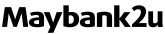Click here for Bahasa Malaysia.
Granting or enabling accessibility permission to apps may put your device at risk
Find out how granting or enabling accessibility permission on your device may put the MAE app or your account(s) at risk and learn how you can protect yourself.
Notified that Accessibility Permission for apps on your device is enabled? Here’s why it matters.
If you are unable to access your MAE app and you see the security scan screen below, this means that Accessibility Permission has been enabled for one or more apps on your device.
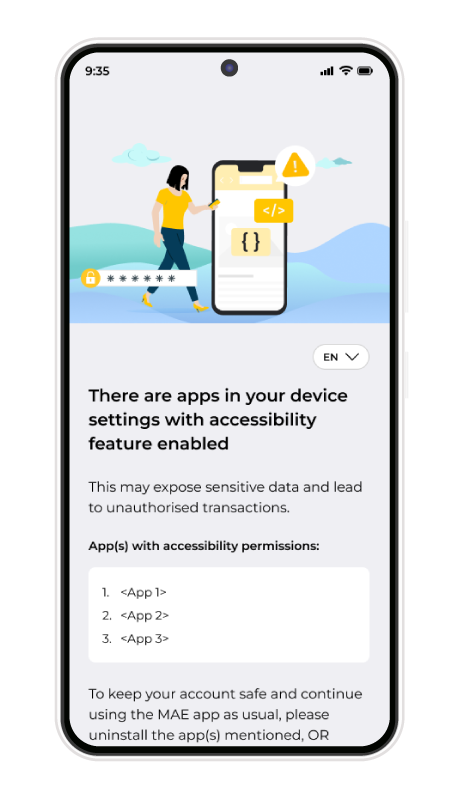
These permissions are essential for apps designed to assist users with disabilities, enhancing functionality through features like screen readers and text-to-speech. However, they can also pose security risks if not managed properly.
How does this put you at risk:
1.Scammers could control your device remotely through social engineering.
2.Apps may have access to your banking information and can steal it.
3.Changes to app behaviours could hide signs of fraudulent activities.
Why we restrict access
To safeguard the security of your accounts, access to the MAE app is restricted when such permissions are detected. This preventive measure is important to stop potential fraudulent transactions and secure your funds.
Immediate actions to take to continue using your MAE app
If you’re notified that Accessibility Permission is enabled and can't use your MAE app, please follow these steps to regain access:
Disable unnecessary Accessibility Permission
Step 1: Go to ‘Settings’ on your device
Step 2: Tap ‘Accessibility’
Step 3: Select ‘Installed apps’ then go to the app mentioned
Step 4: Toggle to turn ‘Off’ and you’re done!
Step 5: Relaunch your MAE app
Enhance your account security
After disabling the unnecessary Accessibility Permission, take these steps to further protect your account:
Step 1: Identify and remove any apps that were installed from sources other than official app stores.
Step 2: Reinstall these apps from trusted app stores like the Google Play Store, Huawei AppGallery, or Apple App Store.
FAQ
- I have downloaded an app for my daily use that's not from any official stores and it's not malicious. However, the MAE app has notified me that the Accessibility Permission is enabled. What should I do?
Uninstall the app and then reinstall it from any official app store (Apple App Store, Google Play Store, Huawei App Gallery) to ensure its safety, or proceed to turn off adjust the Accessibility Permission for the app mentioned.
- I've reinstalled my app from an official store, but I still can't access my MAE app. What should I do?
If you're still unable to use the MAE app, please ensure that Accessibility Permission for the app is turned off. This helps prevent unauthorised access and keeps your device secure. Once you've done this, try relaunching the MAE app.
- I need the Accessibility Mode on my device. Can I continue using my MAE app?
Yes, having Accessibility Mode on your device does not affect your ability to use the MAE app because the app’s security scan only checks for apps that have Accessibility Permission enabled. Accessibility Permission allows apps to control your device or access certain data, which can pose security risks if not monitored closely.
- I have an urgent transaction to perform but I am unable to access my MAE app. What should I do?
Follow these steps to continue using your MAE app:
Step 1: Go to ‘Settings’ on your device.
Step 2: Tap ‘Accessibility’.
Step 3: Select ‘Installed apps’, then go to the app mentioned.
Step 4: Toggle to turn ‘Off’.
Step 5: Relaunch your MAE app.
Note: If you still can't access your MAE app, please visit your nearest Maybank branch for immediate assistance with your transaction.
- Does the MAE app access or store any of my personal information during its safety scans?
No, the MAE app does not store or access any personal data on your device during safety scans.
- I suspect that my Maybank2u account has been tampered or compromised. What should I do?
If you suspect you’ve been scammed, immediately call Maybank’s Fraud Hotline at 03 5891 4744 or the National Scam Response Centre (NSRC) at 997 and make a police report.