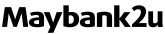Click here for Bahasa Malaysia.
Switching on developer mode may put your device at risk
Find out how enabling developer mode on your device may put the MAE app or your account(s) at risk and learn how you can protect yourself.
Notified that developer mode on your device is enabled? Here’s why
If you are unable to access your MAE app and you see the screen below, this means we have detected that you have enabled developer mode on your device and this may put your MAE app or account(s) at risk.
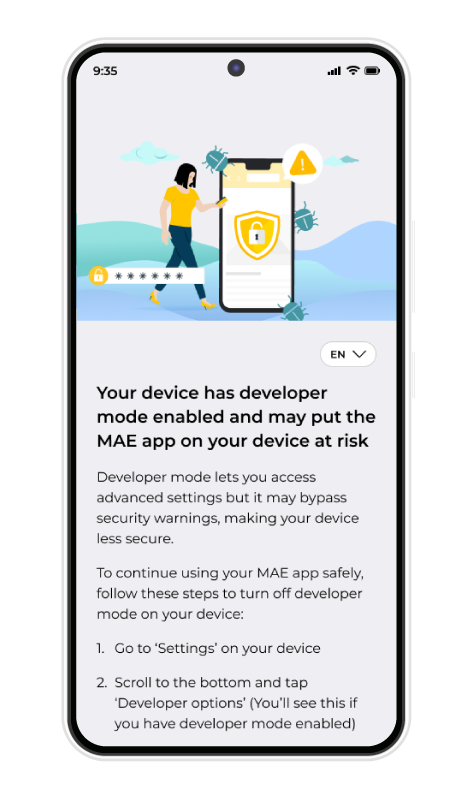
What is ‘Developer mode’?
‘Developer mode’ is a setting (usually hidden) on your phone that is used to access advanced device settings. When you enable this mode on your device, it allows you to install apps from unverified sources or enhance your device performance.
How does this put you at risk
Using a device with developer mode enabled puts your MAE app and account(s) at risk because it allows you to install unverified apps on your device which could potentially be malicious. This mode also allows you to bypass security features that could put your device at risk to malware thus compromising the safety of your device.
How you can further protect yourself and enhance your security
If you have been notified that developer mode on your device is enabled, here’s what you can do to protect yourself:
Turn off developer mode immediately (Recommended)
Follow these steps to turn off developer mode on your device:
Step 1: Go to ‘Settings’ on your device
Step 2: Scroll to the bottom and tap ‘Developer options’ (You will only see this if you have already enabled developer mode)
Step 3: Toggle to turn ‘Off’ and you’re done!
Proceed using your MAE app with caution
If you do not wish to turn off developer mode on your device, you may still continue to use your MAE app. However, we do advise you to proceed with caution as this may put your device at risk.
FAQ
- My MAE app has notified me that developer mode on my device has been enabled. What does this mean?
This means that you have enabled developer mode on your device and this may put your MAE app or account(s) at risk. - My MAE app has notified me that developer mode on my device has been enabled. What should I do?
To protect the money in your account, quickly turn off developer mode in your device settings. Here’s how to turn it off for Android devices: go to ‘Settings’ > scroll to the bottom and tap ‘Developer options’ > toggle to turn ‘Off’ the feature. - I have an urgent transaction to perform but I am unable to access my MAE app. What should I do?
If you have an urgent transaction to perform, we recommend you head to the nearest Maybank branch to perform your transaction. - I have turned off developer mode on my device but I am still unable to access my MAE app. What should I do?
Kindly contact Maybank Group Customer Care (MGCC) at 1-300-88-6688 (local) or +603 7844 3696 (overseas) for assistance or email us at mgcc@maybank.com. - Does the MAE app store data or information from my device when it conducts the safety scan?
Please be assured that the MAE app (or Maybank) does not have the capability to access your device’s data or store any personal information from the applications installed on your device. - I suspect that my Maybank2u account has been tampered or compromised. What should I do?
If you suspect you’ve been scammed, immediately call Maybank’s Fraud Hotline at 03-5891 4744 or the National Scam Response Centre (NSRC) at 997 and make a police report.