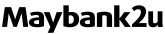- Akaun manakah yang layak untuk Money Lock?
Anda boleh menggunakan ciri Money Lock untuk semua akaun Semasa dan Simpanan kecuali akaun Master Foreign Currency (MFCA), Imteen dan akaun bersama.
- Apa yang berlaku apabila dana saya dikunci?
Apabila dana anda dikunci, ia tidak boleh digunakan untuk:
- Aturan pembayaran baharu atau sedia ada (cth. GIRO, arahan tetap atau pindahan bertarikh masa hadapan)
- Pindahan ke akaun Maybank yang lain
- Pindahan ke akaun bank lain (cth. pindahan tempatan dan luar negara)
- Pembayaran bil atau kad kredit
- Peletakan deposit tetap atau pelaburan
- Pinjaman atau pembayaran balik cukai
- Pembayaran Cek
- Pengeluaran atau pemindahan ATM
- penggunaan kad debit
Sila ambil maklum bahawa sebaik sahaja dana anda dikunci, anda tidak akan dapat mengaksesnya secara digital. Ia akan disimpan selamat sehingga anda bersedia untuk membuka kunci dana. Sila pastikan anda menyimpan baki yang mencukupi dalam akaun anda untuk mengelakkan sebarang yuran atau caj lewat.
- Bolehkah saya membuka kunci dana saya jika saya berada di luar negara?
Anda hanya boleh membuka kunci dana anda di ATM atau cawangan Maybank. Sila buat pengaturan untuk membuka kunci dana anda sebelum anda pergi ke luar negara jika anda perlu mengakses dana yang telah dikunci semasa anda tiada.
- Apakah yang berlaku jika saya mempunyai transaksi atau pembayaran yang belum selesai tetapi akaun saya mempunyai baki yang tidak mencukupi?
Sila pastikan anda menyimpan baki yang mencukupi dalam akaun anda untuk mengelakkan sebarang yuran atau caj lewat.
| |
Untuk dana yang telah dikunci
|
|---|
|
Bagi yang mempunyai sebarang pembayaran berjadual/berulang atau arahan tetap
|
Untuk pembayaran berjadual/berulang atau arahan tetap, transaksi tidak akan diproses untuk bulan tertentu dan anda mungkin perlu membuat pembayaran secara manual. Walau bagaimanapun, transaksi masih akan diteruskan untuk bulan berikutnya tertakluk kepada ketersediaan dana.
|
|
Jika anda mempunyai sebarang bayaran atau caj
|
Untuk akaun semasa, yuran akan ditolak daripada akaun anda. Walau bagaimanapun, jika baki akaun anda negatif, anda berkemungkinan dikenakan caj tambahan dan akaun anda berkemungkinan digantung.
Untuk akaun simpanan, yuran tidak akan diproses dan akaun anda berkemungkinan digantung. Jika anda juga mempunyai Akaun Semasa, bayaran akan ditolak daripada Akaun Semasa anda.
|
|
Jika anda mengeluarkan cek dan Bank melantun/memulangkan semula cek anda
|
Bank mungkin memulangkan cek anda dan caj tambahan akan dikenakan pada akaun anda kerana dana tidak mencukupi.
Nota: Sekiranya Bank memulangkan cek anda, penerima anda tidak akan menerima dana tersebut.
|
Klik sini untuk membaca Soalan Lazim yang selanjutnya.